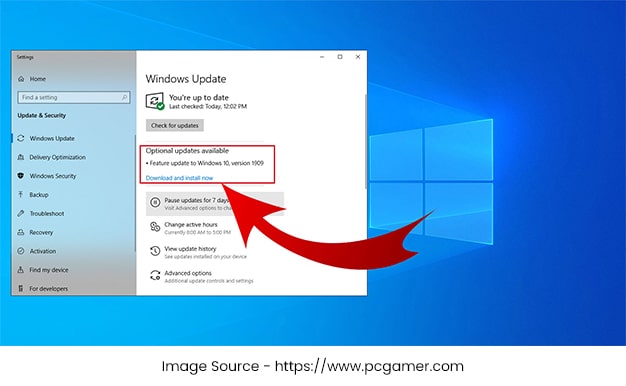Windows 10 is even though the latest version from the series of operating systems developed by Microsoft, the operating system has not been getting rid of encountering several technical errors. For example, Windows 10 update error 0X80070005 is one such error that usually happened when your Windows 10 initiates an automatic updates, and a program needs user-interference.
Whichever the error comes in when your system goes through the updates, this has to be stopped in order to complete the updates. Here, in this blog post, we have discussed troubleshooting techniques to help you tackle several errors starting from updating error to unspecified error. So let’s get started moving into knowing them.
Simple Guidelines to Fix Windows 10 Update Error 0x80070005
While going through the Windows updates, the error code 0x80070005 can occur for various reasons. Sometimes, it will require a few computer restarts to resolve this issue. Eliminating the third-party software can help at times though not recommended.
If you have restarted multiple times and you’re still getting this Windows error 0x80070005 unspecified error, then there is a possibility that something wrong with the software distribution folder. Follow the steps to troubleshoot such an error.
- Click the Windows Start Menu located in the lower-left corner of your screen.
- Go to the settings.
- Scroll down to select on the Update & security.
- Choose the Troubleshoot option from the left side panel.
- Hit on the Windows Update under the Getup and running heading.
- Choose the Run troubleshooter button.
- Follow the on-screen wizard to complete the troubleshooting process.
This is how you can troubleshoot this error. Now, we are going to discuss the Windows Update Error 0xc1900130 with the fixing tips.
Fixing Tips to Resolve Windows Update Error 0xc1900130
The error code 0xc1900130 in your Windows occurs when you try to install a pending update using the automated WU component. This error signals that the network connection between the Windows update server and client machine is somehow interrupted. To help with resolving this error, follow the steps:
- One of the most common causing elements that will spawn this error code is AVG. It has been reported that the free AVG installation was blocking the update from being installed. So disable or uninstall this third-party program.
- This error can also be occurred due to some glitch or corrupted dependency that ends breaking the updating process altogether. Resetting the Windows component will help you.
- By using the system restore option, you can easily troubleshoot this issue right from the front.
What Should You Do Get Rid of Windows 10 Error Code 0XC00000E9?
The Device hardware glitches may get you the Windows 10 error code 0xc00000e9. Due to incompatibility or the faulty device drivers installed on your PC could get you this numeric error code. In order to fix this simple error, look at these two solutions.
- Manually check the devices and try updating the faulty drivers.
- You can choose the automatic option to update the faulty drivers with the help of Driver Booster.
This is how you can troubleshoot all these certain Windows update related error codes. If you are having any issues with the Windows updates or the given guideline on errors – such as Windows 10 error code 0xc00000e9, you must contact our certified and technical team for immediate assistance.
- How to Troubleshoot Several Windows 10 Update Errors at Ease? - November 10, 2020